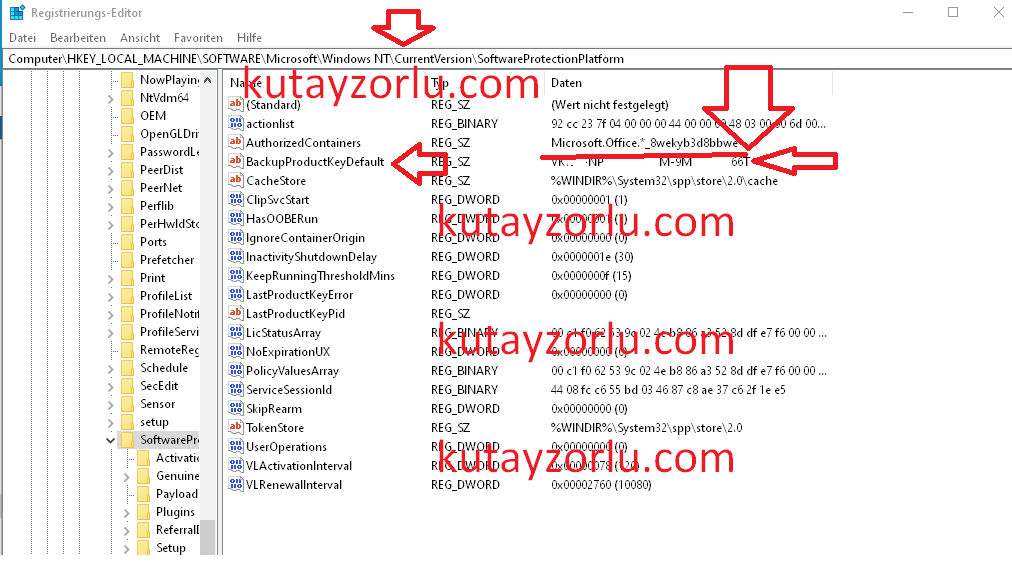Windows
windows operation system properties
Xserver on Windows (Installing/Configuring PuTTy and Xming)
X-windows system, forwarding the display from the server to the PC.
Software must be installed on the PC to make this link work and the best software (so far) for this task is the PuTTy terminal emulator and the Xming X-window client.
PuTTy can be downloaded from http://www.chiark.greenend.org.uk/~sgtatham/putty/
Xming can be downloaded from http://sourceforge.net/project/downloading.php?group_id=156984&filename=Xming-6-9-0-31-setup.exe
Configuring Xming
Once Xming is installed, run the application called ‘XLaunch’ and verify that the settings are as shown:
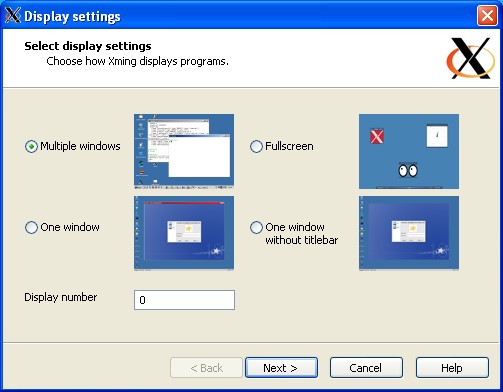
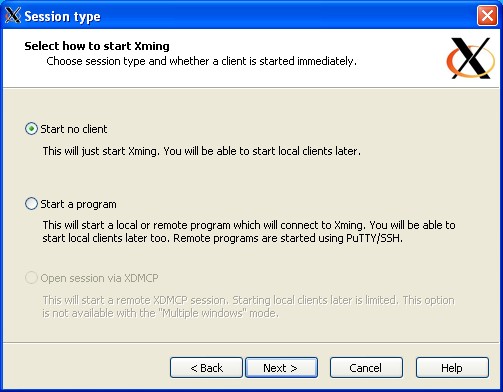
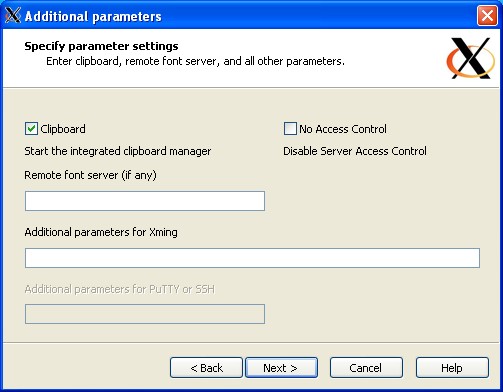
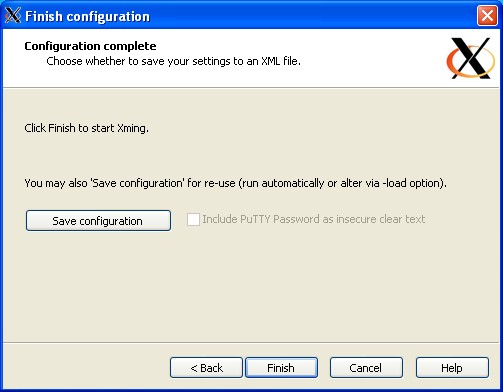
Save the configuration and close XLaunch
Configuring PuTTy
After installing PuTTy, double-click on the PuTTy icon on the desktop and configure as shown:
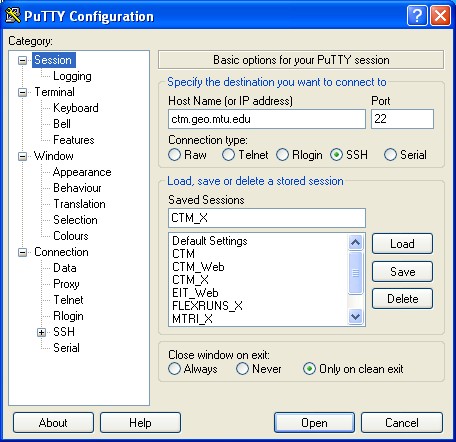
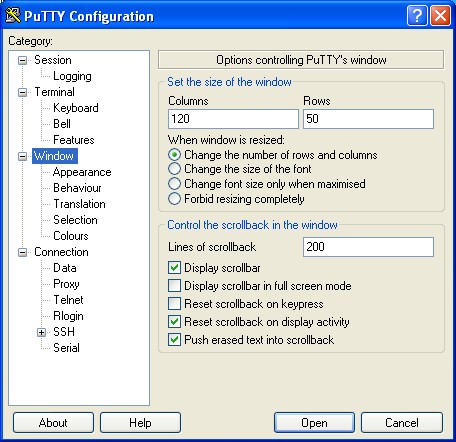
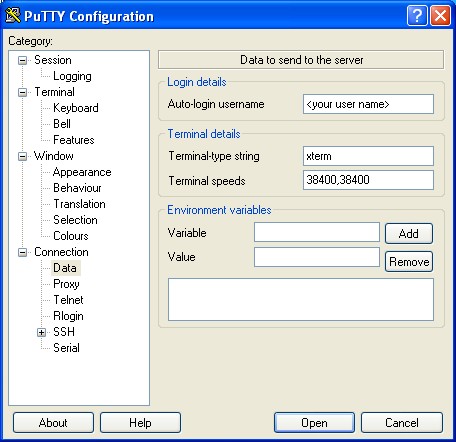
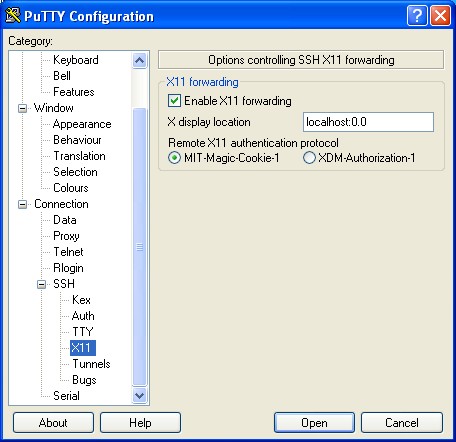
The most important setting is the X11 Forwarding.
Without that set, the X-window system cannot find your PC for display
localhost:0.0
ref; www.geo.mtu.edu (pictures token)
Security Attacks and Defencing
Automated Stress Test Attacks
dasd
Network stability testes
Biometric Hack Attacks
DDos Layer 4 attacks
DDos Layer 7 Attacks
Windows Routing commandline
Example 1
|
1 2 3 4 5 6 7 8 |
route print route DELETE 192.168.22.0 MASK 255.255.255.0 192.168.22.1 route DELETE 192.168.22.0 MASK 255.255.255.0 192.168.11.1 route ADD 192.168.22.0 MASK 255.255.255.0 192.168.11.1 route DELETE 192.168.22.0 MASK 255.255.255.0 192.168.11.1 route ADD 192.168.22.11 MASK 255.255.255.255 192.168.22.1 |
Persistent route
|
1 |
route -p ADD 192.168.33.0 MASK 255.255.255.0 192.168.11.1 |
Delete Route
|
1 |
route delete 192.168.11.0 |
Windows Commandline
–
- Making a Symbolik Link Command Line Windows
|
1 |
mklink "C:\Users\KUTAYZORLU\AppData\Roaming\FileZilla\sitemanager.xml" "\\192.xx.xx.\x\settings\sitxemanager.xml" |
–
|
1 2 3 4 5 6 7 8 9 10 11 12 13 14 15 |
To make File Zilla, Common - Shared Site Manager - \\Dropbox\Settings\sitemanager.xml “softlink” to your shared sitemanager.xml #use COMMAND PROMPT (Windows), or TERMINAL (Linux and OSX) for this. # Windows: # mklink “C:\Users\YourUserName\AppData\Roaming\FileZilla\sitemanager.xml” “C:\Users\YourUserName\Dropbox\Settings\sitemanager.xml” # OS X: # ln -s /users/YourUserName/Dropbox/Settings/sitemanager.xml /users/YourUserName/.config/filezilla/sitemanager.xml # Linux: # ln -s /home/YourUserName/Dropbox/Settings/sitemanager.xml /home/YourUserName/.filezilla/sitemanager.xml |
Printer adding over command line
|
1 2 3 4 5 6 7 8 9 10 11 12 13 14 15 16 17 18 19 20 21 22 23 24 25 26 27 28 29 30 31 32 33 34 35 36 37 38 39 40 41 42 43 44 45 46 47 48 49 50 51 52 53 54 55 56 57 58 59 60 61 62 63 64 65 66 67 68 69 70 71 72 73 74 75 76 77 78 79 80 81 82 83 84 85 |
A. Microsoft has a utility which can add printers from the command line but its only available to OEM suppliers. Another option is by directly manipulating the printui.dll dynamic link library. rundll32 printui.dll,PrintUIEntry \[options\] For example to add a HP DeskJet 970Cxi on LPT1: on Windows 2000 use the following: D:\>rundll32 printui.dll,PrintUIEntry /if /b "HP DeskJet 970Cxi" /f %windir%\inf\ntprint.inf /r "lpt1:" /m "HP DeskJet 970Cxi" Other options are: /a\[file\] binary file name /b\[name\] base printer name /c\[name\] unc machine name if the action is on a remote machine /dl delete local printer /dn delete network printer connection /dd delete printer driver /e display printing preferences /f\[file\] either inf file or output file /ga add per machine printer connections /ge enum per machine printer connections /gd delete per machine printer connections /h\[arch\] driver architecture one of the following, Alpha | Intel | Mips | PowerPC /ia install printer driver using inf file /id install printer driver using add printer driver wizard /if install printer using inf file /ii install printer using add printer wizard with an inf file /il install printer using add printer wizard /in add network printer connection /j\[provider\] print provider name /k print test page to specified printer, cannot be combined with command when installing a printer /l\[path\] printer driver source path /m\[model\] printer driver model name /n\[name\] printer name /o display printer queue view /p display printer properties /q quiet mode, do not display error messages> /r\[port\] port name /s display server properties /Ss Store printer settings into a file /Sr Restore printer settings from a file Store or restore printer settings option flags that must be placed at the end of command: 2 PRINTER_INFO_2 7 PRINTER_INFO_7 c Color Profile d PrinterData s Security descriptor g Global DevMode m Minimal settings> u User DevMode r Resolve name conflicts> f Force name p Resolve port /u use the existing printer driver if it's already installed /t \[#\] zero based index page to start on /v \[version\] driver version one of the following, Windows 95 or 98 | Windows NT 3.1 | Windows NT 3.5 or 3.51 | Windows NT 3.51 | Windows NT 4.0 | Windows NT 4.0 or 2000 | Windows 2000 /w prompt the user for a driver if specified driver is not found in the inf /y set printer as the default /Xg get printer settings /Xs set printer settings /z do not auto share this printer /Z share this printer, can only be used with the /if option /? help this message @\[file\] command line argument file Examples: Run server properties: rundll32 printui.dll,PrintUIEntry /s /t1 /n\\machine Run printer properties: rundll32 printui.dll,PrintUIEntry /p /n\\machine\printer Run add printer wizard localy: rundll32 printui.dll,PrintUIEntry /il Run add printer wizard on \\machine: rundll32 printui.dll,PrintUIEntry /il /c\\machine Run queue view: rundll32 printui.dll,PrintUIEntry /o /n\\machine\printer Run inf install: rundll32 printui.dll,PrintUIEntry /if /b "Test Printer" /f %windir%\inf\ntprint.inf /r "lpt1:" /m "AGFA-AccuSet v52.3" Run add printer wizard using inf: rundll32 printui.dll,PrintUIEntry /ii /f %windir%\inf\ntprint.inf Add per machine printer connection: rundll32 printui.dll,PrintUIEntry /ga /c\\machine /n\\machine\printer /j"LanMan Print Services" Delete per machine printer connection: rundll32 printui.dll,PrintUIEntry /gd /c\\machine /n\\machine\printer Enumerate per machine printer connections: rundll32 printui.dll,PrintUIEntry /ge /c\\machine Add printer driver using inf: rundll32 printui.dll,PrintUIEntry /ia /c\\machine /m "AGFA-AccuSet v52.3" /h "Intel" /v "Windows 2000" /f %windir%\inf\ntprint.inf Remove printer driver: rundll32 printui.dll,PrintUIEntry /dd /c\\machine /m "AGFA-AccuSet v52.3" /h "Intel" /v "Windows 2000" Set printer as default: rundll32 printui.dll,PrintUIEntry /y /n "printer" Set printer comment: rundll32 printui.dll,PrintUIEntry /Xs /n "printer" comment "My Cool Printer" Get printer settings: rundll32 printui.dll,PrintUIEntry /Xg /n "printer" Get printer settings saving results in a file: rundll32 printui.dll,PrintUIEntry /f "results.txt" /Xg /n "printer" Set printer settings command usage: rundll32 printui.dll,PrintUIEntry /Xs /n "printer" ? Store all printer settings into a file: rundll32 printui.dll,PrintUIEntry /Ss /n "printer" /a "file.dat" Restore all printer settings from a file: rundll32 printui.dll,PrintUI /Sr /n "printer" /a "file.dat" Store printer information on level 2 into a file : rundll32 printui.dll,PrintUIEntry /Ss /n "printer" /a "file.dat" 2 Restore from a file printer security descriptor: rundll32 printui.dll,PrintUIEntry /Sr /n "printer" /a "file.dat" s Restore from a file printer global devmode and printer data: rundll32 printui.dll,PrintUIEntry /Sr /n "printer" /a "file.dat" g d Restore from a file minimum settings and resolve port name: rundll32 printui.dll,PrintUIEntry /Sr /n "printer" /a "file.dat" m p |
550 5.7.1 Unable to Relay Mail From Exchange Server
Open the “New SMTP Receive Connector wizard”
Click Properties of Connectors,
Click Permissions, and others,
Select annonymous
Save
After open terminal write this TESTED !!!
|
1 2 3 |
[PS] C:\Windows\system32>Get-ReceiveConnector "dconnector" | Add-ADPermission -U ser "NT AUTHORITY\ANONYMOUS LOGON" -ExtendedRights "ms-Exch-SMTP-Accept-Any-Reci pient" |
OUTPUT
|
1 2 3 |
Identity User Deny Inherited Rights -------- ---- ---- --------- ------ WIN- .. NT AUTHORITY\ANON... False False ms-Exch-SMTP-Accep... |
You need to do this for all of connectors, PORT 25 and 587