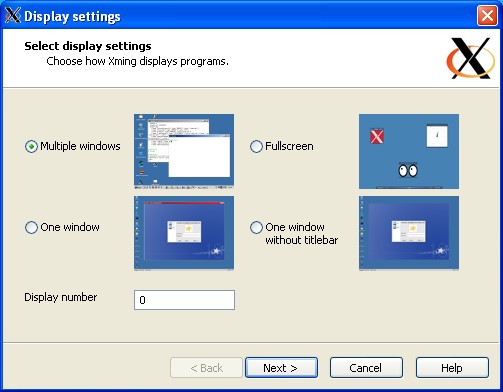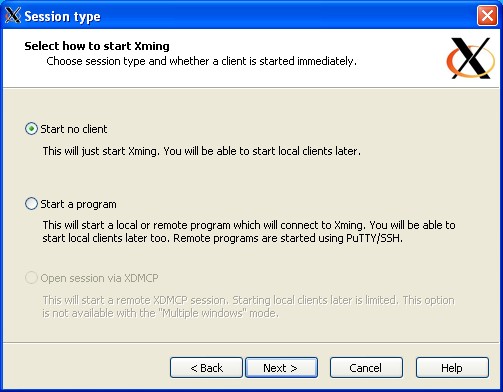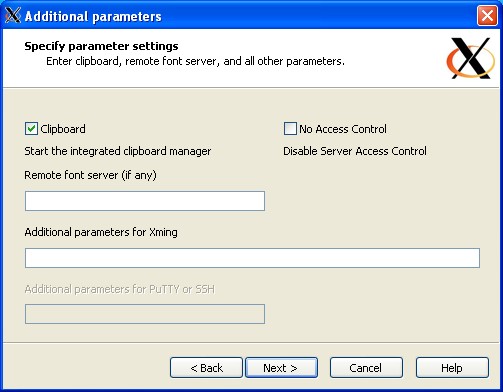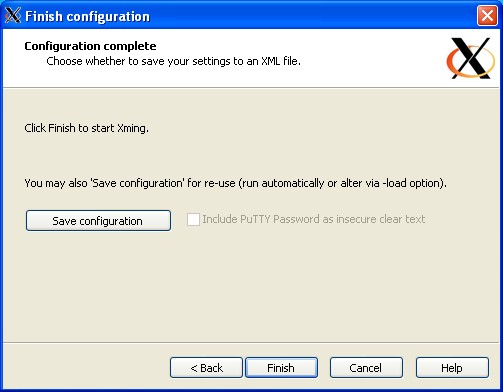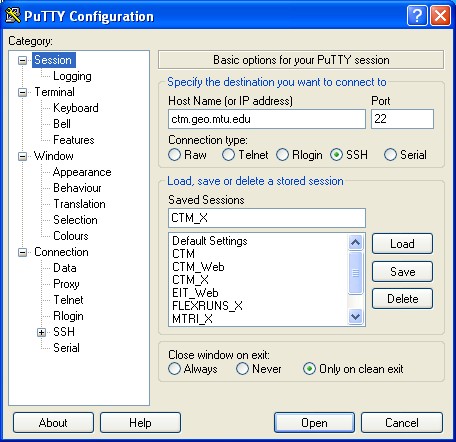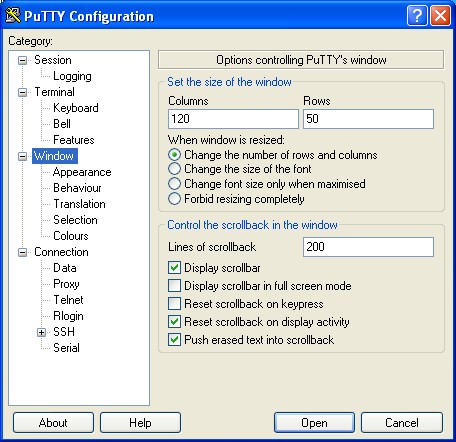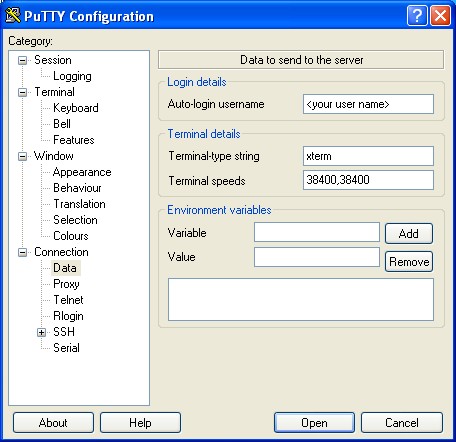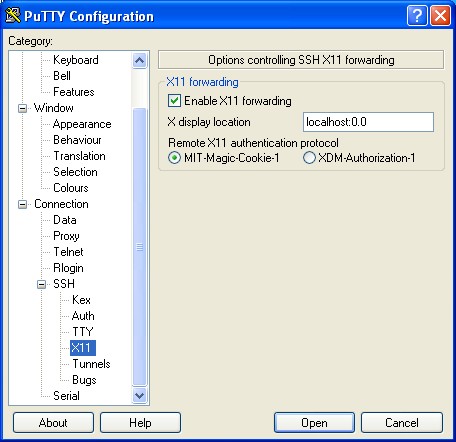AutoConfiguration,
Auto configuration is completely independent. Getting the mac address of the card and giving a random ipv6 address.
Static ipv6 configuration
# ——————————————————————————-
auto lo
iface lo inet loopback
auto eth0
allow-hotplug eth0
iface eth0 inet dhcp
iface eth0 inet6 static
address 2001:db8::xxxx:yyyy
netmask 64
gateway 2001:db8::xxxx:yy:zzzz
# —————————————————————————–
Your /etc/hosts file should read
127.0.0.1 localhost
127.0.1.1 serverubuntu//change this to 127.0.0.1
192.168.1.199 serverubuntu//add your static IP
# The following lines are desirable for IPv6 capable hosts
::1 localhost ip6-localhost ip6-loopback
fe00::0 ip6-localnet
ff00::0 ip6-mcastprefix
ff02::1 ip6-allnodes
ff02::2 ip6-allrouters
#— Network Fail logs
#systemctl status network.service
network.service – LSB: Bring up/down networking
Loaded: loaded (/etc/rc.d/init.d/network)
Active: failed since Thu, 09 Feb 2012 00:11:18 -0500; 8min ago
CGroup: name=systemd:/system/network.service
├ 3850 /bin/bash ./ifup 59173567_autom tica boot
├ 3859 nmcli con up uuid 32aea3d4-ce65-42d1-a3ed-6a42c17a2111
├ 25236 /bin/bash ./ifup 59173567_autom tica boot
├ 25245 nmcli con up uuid 32aea3d4-ce65-42d1-a3ed-6a42c17a2111
├ 25507 /bin/bash ./ifup 59173567_autom tica boot
├ 25516 nmcli con up uuid 32aea3d4-ce65-42d1-a3ed-6a42c17a2111
├ 25903 /bin/bash ./ifup 59173567_autom tica boot
├ 25912 nmcli con up uuid 32aea3d4-ce65-42d1-a3ed-6a42c17a2111
├ 26168 /bin/bash ./ifup 59173567_autom tica boot
├ 26177 nmcli con up uuid 32aea3d4-ce65-42d1-a3ed-6a42c17a2111
├ 26427 /bin/bash ./ifup 59173567_autom tica boot
├ 26436 nmcli con up uuid 32aea3d4-ce65-42d1-a3ed-6a42c17a2111
├ 26686 /bin/bash ./ifup 59173567_autom tica boot
├ 26695 nmcli con up uuid 32aea3d4-ce65-42d1-a3ed-6a42c17a2111
├ 27471 /bin/bash ./ifup ALEJANDRO_autom tica boot
├ 27480 nmcli con up uuid f8a46744-7098-4eb6-8902-34df1bd351f5
├ 28228 /bin/bash ./ifup Auto_58915877 boot
├ 28234 nmcli con up uuid 80a61972-1616-431e-bcf3-d4660386ec35
├ 29174 /bin/bash ./ifup Auto_58915877 boot
└ 29180 nmcli con up uuid 80a61972-1616-431e-bcf3-d4660386ec35
#————————————————————————————
Route Commands
|
1 |
route -n -A inet6 |
|
1 2 3 4 5 |
traceroute6 ipv6.google.com ping6 fe80::1 traceroute6 fe80::1 netstat -antup6 |
#————————————————————————————
Centos Configuration or RedHat
|
1 2 3 4 5 6 7 8 9 10 11 12 13 14 15 16 17 18 19 20 21 22 |
[root@XXXXX network-scripts]# cat ifcfg-eth0 TYPE=Ethernet BOOTPROTO=none DEFROUTE=yes IPV4_FAILURE_FATAL=no IPV6INIT=yes IPV6_AUTOCONF=no IPV6_DEFROUTE=yes IPV6_FAILURE_FATAL=no NAME=eth0 UUID=XXXXX DEVICE=eth0 ONBOOT=yes DNS1=127.0.0.1 DOMAIN=XXXXX IPV6ADDR=XXXXX IPV6_DEFAULTGW=XXXXX ZONE= IPADDR=XXXXX PREFIX=24 GATEWAY=XXXXX IPV6_PRIVACY=no |
/etc/sysconfig/network
|
1 2 3 4 5 6 7 8 9 |
NETWORKING=yes NOZEROCONF=true GATEWAY=10.255.255.1 NETWORKING_IPV6=yes IPV6FORWARDING=yes IPV6_AUTOCONF=no IPV6_AUTOTUNNEL=no IPV6_DEFAULTGW=fe80::1 IPV6_DEFAULTDEV=eth0 |
cat /etc/sysctl.conf
|
1 2 3 4 5 6 7 8 9 10 11 12 13 14 15 |
net.ipv4.ip_forward=1 net.ipv4.tcp_syncookies=1 net.ipv4.conf.default.rp_filter=1 net.ipv4.conf.default.accept_source_route=0 net.ipv6.conf.all.forwarding=1 net.ipv6.conf.all.accept_ra = 0 net.ipv6.conf.all.autoconf = 0 kernel.shmmax=68719476736 kernel.msgmax=65536 kernel.msgmnb=65536 kernel.sysrq=0 kernel.shmall=4294967296 kernel.core_uses_pid=1 |
#————————————————————————————